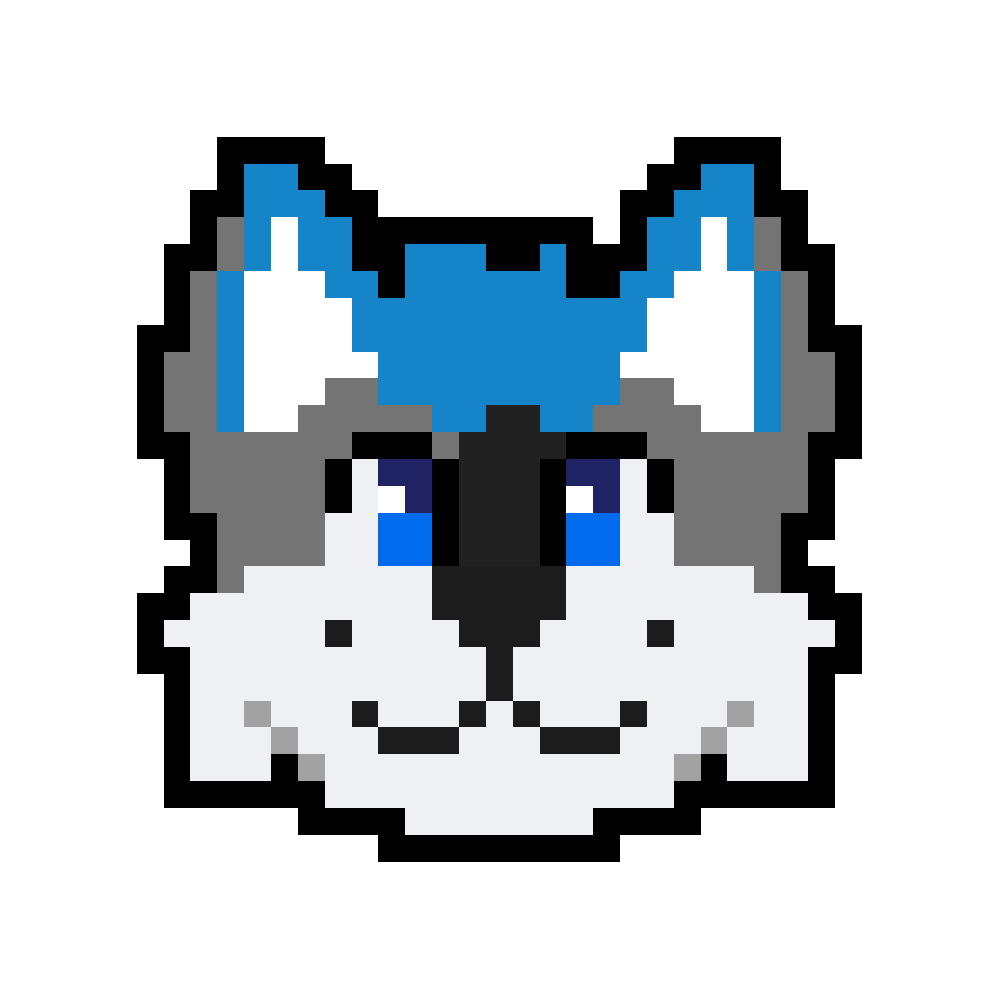I’m running Windows 10.
I have absolutely no idea what is going on. Task Manager doesn’t show anything useful, I killed processes that might be it with no effect. Is there any way whatsoever for me to learn what is causing this and remove it? I ran a Windows Defender scan and nothing showed up.
Guys, thank you so much for all the great ideas. Given that everyone made a big effort to help me, I’m a bit embarrassed to report that it looks like it went away? I tried rebooting before and that didn’t help. I rebooted a second time for an unrelated reason and that “fixed” it. I have no idea why. I feel like an idiot now. I will report if it comes back, but, for now, I think that was solved.
Thanks!
Wait for the next update cycle. Lol. I’ve tracked these kinds of things down in the past. It’s tough. Look into procmon and taskmon if it bugs you again, and godspeed my friend.
how long has it been happening? have you installed any new sw that might be causing it? it could be some licence check for some program or even a failed windows update but just to be sure you don’t have something malicious running there, i would do a reinstall just to get peace of mind. it’ll probably be faster than trying to troubleshoot.
Most likely an app updater written by someone who is too lazy to make their updater hidden.
As others suggested, look in task scheduler, but make sure you run it elevated. Focus on any updater that’s calling an app from a bat file, and move out from there.
Most likely an app updater written by someone who is too lazy to make their updater hidden.
I feel seen!!
Honestly it can be really tricky to keep that crap from popping up and if the guy that wrote the install did it all dirty and didn’t hide his windows, calling a boatload of processes, it can be truly difficult for the guy that writes the updater to keep everything hidden.
I’ve been there.
First place I’d look.
Run MSConfig and see what’s running on startup.
Turn off any services you don’t want and any programs you don’t need. I suggest hiding Microsoft services unless you’re confident, it’s easy to break something and they’re unlikely to be causing that.
Pretty sure since 10 or 8.1 msconfig doesn’t show startup programs anymore. Easier to use task manager these days for this too since you can just Ctrl shift esc.
Hi there! Information security guy here. This is essentially a super quick Incident Response run-through of the basic tools I use for malicious process discovery on Windows hosts. I’m assuming this is you own personal machine, or you have permission to do this.
- Grab the Sysinternals suite’s installer here and install:
They are all included in the rollup installer, or you can grab them individually at those links. Don’t install everything, or at least don’t leave it all installed when you’re done. It includes a lot of tools for debugging, which you don’t want to leave lying around on your system.
-
Fire up Autoruns, and check under Logon and Scheduled Tasks tabs for any unusual entries. If you don’t know what something is, and the Publisher is listed as Microsoft, don’t mess with it. Any non-MS stuff in those 2 areas should be safe to disable without hurting your system.
-
Process Explorer gives you a live view of the processes running on your system, basically a more advanced version of Task Manager. You can scroll through it for unusual processes, and you can even check stuff like rundll.exe processes to see the arguments used to launch it, which is SUPER useful.
-
Process Monitor is essentially a history/ log view of all processes on your system, starting from when the program is run. Think wireshark, but for processes. You can filter out known-good processes. You can search for strings. If the process is launching, executing, and terminating too quickly to catch in Task Manager or Process Explorer, it will still show up in Process Monitor.
-
TCPView is sort of like netstat, but with lots more info. You can use that to watch for unknown network connections, in case the thing you’re seeing is performing some kind of network beaconing.
This is the best answer here.
That’s fantastic! 😮
Do you have a similar list for macOS? 😅
Most of the IR that I do is within corporate production environments, so I can answer this with the tools I would use for Linux incident response, but there will be areas like Kernel Extensions that are MacOS-specific, which I don’t have IR experience in, and can’t speak to. Assume that sudo permissions are required for these.
Also note that I’m not including commands to look for active user intrusions (e.g. ssh keys, new users, sudoer edits, etc), just binary implantation like malware. Active human intrusion blows up the amount of places and things to check for, and for regular users who don’t have regulatory reporting requirements, you’re better off just restoring from a backup.
ps aux: This lists all processes running under all users, not attached to a terminal session. This is a static list, unlike the live-updating list you get withtoplsof -b -c|-u|-p -R: This lists open files. You can specify process names, PIDs, usernames, and more, to filter on. If you filter on PID, include the-Rargument to get the parent process info for that process.lsof -i: This lists open files that have an active network port.netstat -antv -p tcp: It’s important to note that on MacOS, netstat doesn’t perform like it does on Linux (e.g. it won’t give you process names), so you need to use the Mac-specific flags for it like these, and you’ll need to combine that withlsoforpsto get more info about the processes.
There is apparently also a tool made by Apple called
sysdiagnosethat you can run to basically do a large-scale debug dump of your system, including lots of data about applications and processes. I can’t claim any personal experience with this, but this guide (and part 2 here) go into using it to hunt for malware.Thank you! I’ll save this, just in case! 😁🤘
You could try recording your screen with screencasting software, to see if there’s some text in the terminal window to provide clues.
I had a similar issue and in my case it ended up being some AMD crap (I think an updater or something) that probably didn’t install properly or something.
IIRC I just ended up disabling the scheduled task that was running it and that was the end of it.
You might also want to check if there’s anything set to periodically do something in Task Scheduler, search for it in windows start menu
This is most likely the culprit. On my work computer I have regular powershell scripts set by IT that run regularly to manage profile settings, push updates, etc.
I’m confused by the it in your last sentence.
Using a screen recorder (there’s a built in one in the Xbox games app depending on version of Microsoft, or if not, people always seem to use FRAPS) to capture whatever is in the window to get more information could help.
Someone else will likely be along shortly with more helpful info.
Sorry, I forgot top add a negative. It should read as “I ran a Windows Defender scan and nothing showed up.”.
I haven’t heard of anyone using FRAPS in like a decade! Last I checked (which admittedly is a couple of years ago now) OBS seemed to be the screen recording tool of choice.
I’d second the one about work laptops having powershell scripts for whatever the IT wants them for. However if it’s your personal property then it could be just about anything, maybe something innocuous you’ve installed that you wnat but maybe something malicious…
Personally, I’d take this as a sign to do a fresh install of the entire OS. That can feel like a chore, sometimes, but it’s the best way to be nearly absolutely sure your computer is clean.